Overview
js-dos is built on top of emulators and emulators-ui packages. It provides full-featured DOS player that can be easily installed and used to get your DOS program up and running in browser quickly. js-dos provide many advanced features like multiplayer and cloud gaming support. All available features are enabled for any integration and free.
warning
If you want to build custom DOS player, then please use emulators and emulators-ui packages instead.
Control bar#
Most DOS programs are designed to work on screens with 4:3 aspect ratio, but most modern screens have 16:9 aspect, because of that we have lot amount of unused space in left and right side of screen. So, we decided to add control bar of js-dos to the left side of screen.
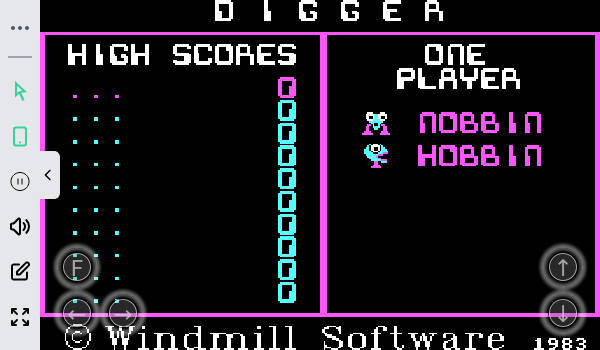
Buttons explanation (from left to right):
...- button to open js-dos settings windowPointer- mouse emulation modeMobile- virtual controls modePause- pause/resume emulationMute- mute/unmute soundsKeyboard- toggle onscreen keyboardFullscreen- toggle full screen mode
Mouse emulation mode#
By clicking on pointer icon you can switch between regular mouse emulation and lock mode.
In regular mouse emulation mode you can use addtional refresh control to synchronize dos mouse position and browser mouse poistion.
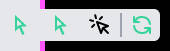
In lock mouse emulation mode you can use additional sensitiviy control to change sensitivy of mouse movement.
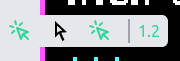
Virtual controls mode#
By clicking on mobile control icon you can (screenshot: from left to right):
- Completely disable all virtual controls (enabled by default on desktop)
- Enable default virtual controls (enabled by default on mobiles)
- Mirror default virtual controls
- Change size of virtual controls
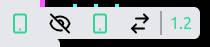
Save/Load#
js-dos support for storing progress automatically.
Advanced options#
You can pass options object as second parameter as dos constructor:
style- if you set it to "none" then control bar will not be added, with "hidden" sidebar will be minimized at startclientId- for storing fs changes in cloudonExit- if set then exit button will be added, and you will be notified when user exit from emulationnoSideBar- if true - removes...buttonnoFullscreen- if true - removes full screen buttonnoSocialLinks- if true - do not show links in the bottom of sidebar