Windows 9x
Creating bundle with Windows 9x game (using sockdrive)
Tutorial Video:
1. Open Studio and download base image
First, open Game Studio and then download one of windows base images (Win 95, Win 98, etc.)
Now load the base image using the Load button. 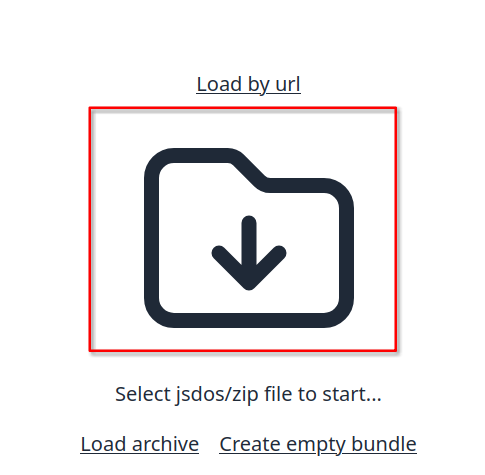
2. Run emulator and add program files
Press the "Run" button. 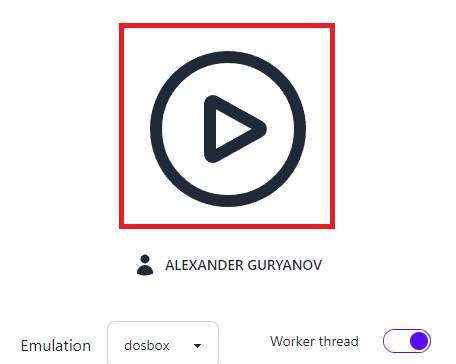
When the emulator starts, open the File System panel using the disk icon. Use the upload file or upload folder button to add your files to the bundle File System.
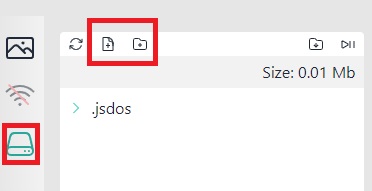
3. Mount uploaded files as drive D:
When files uploaded, you can:
Mount whole disk as drive D:
Mount cdrom image (iso, mdf, etc.) as drive D:
4. Boot the windows and install the game
To boot Windows type:
Now, when OS is started install game as usual.
5. Prepare js-dos bundle
Please delete all temporary files using trash button:
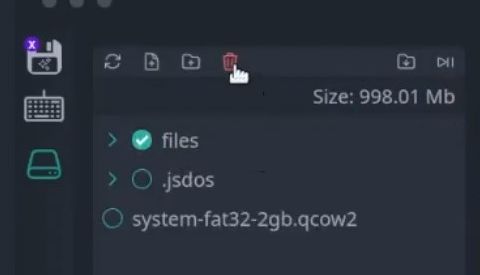
Restart emulation and add boot c: to DOSBox [autoexec] section.
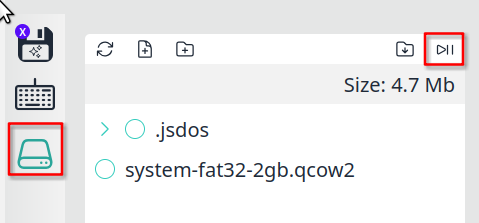
Setup autoexec: 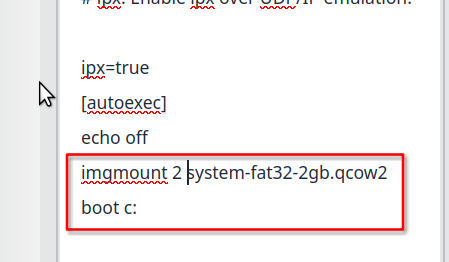
5. Test bundle and export it
Run emulation, test it and then export using download button.
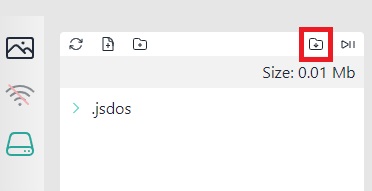
When a bundle is ready, the browser will prompt you to save it to your computer.
CD-ROM support
The best option to emulate CD-ROM in Windows is to use Daemon tools. Some base images already have it, but if not you can install it manually.
Install XUSBSUPP.EXE, not needed for Win 98.
Reboot OS
Install daemon tools
MMX issues (random crashes)
By default, our DOSBox configuration enables emulation of MMX instructions. If your game does not run stably or experiences random crashes, it is very likely due to MMX instructions. Try disabling them and retest your game. To disable MMX, update your dosbox.conf as follows:
Driver crashes
Sometimes a game can crash due to an incompatible driver. You can try installing a different 3dfx or video driver — this often helps.
Pointer lock (mouse capture)
By default, dosboxx + win9x works fine without mouse capture, but if you need it also supported. To enable it follow this steps:
Start system without mouse capture
Install this mouse driver: intellipoint2_2.zip
in dosbox.conf change emulation mode to
mouse_emulation=alwaysin device config enable standard mouse driver
After reboot mouse capture will work like a charm.
For example, you can try it here